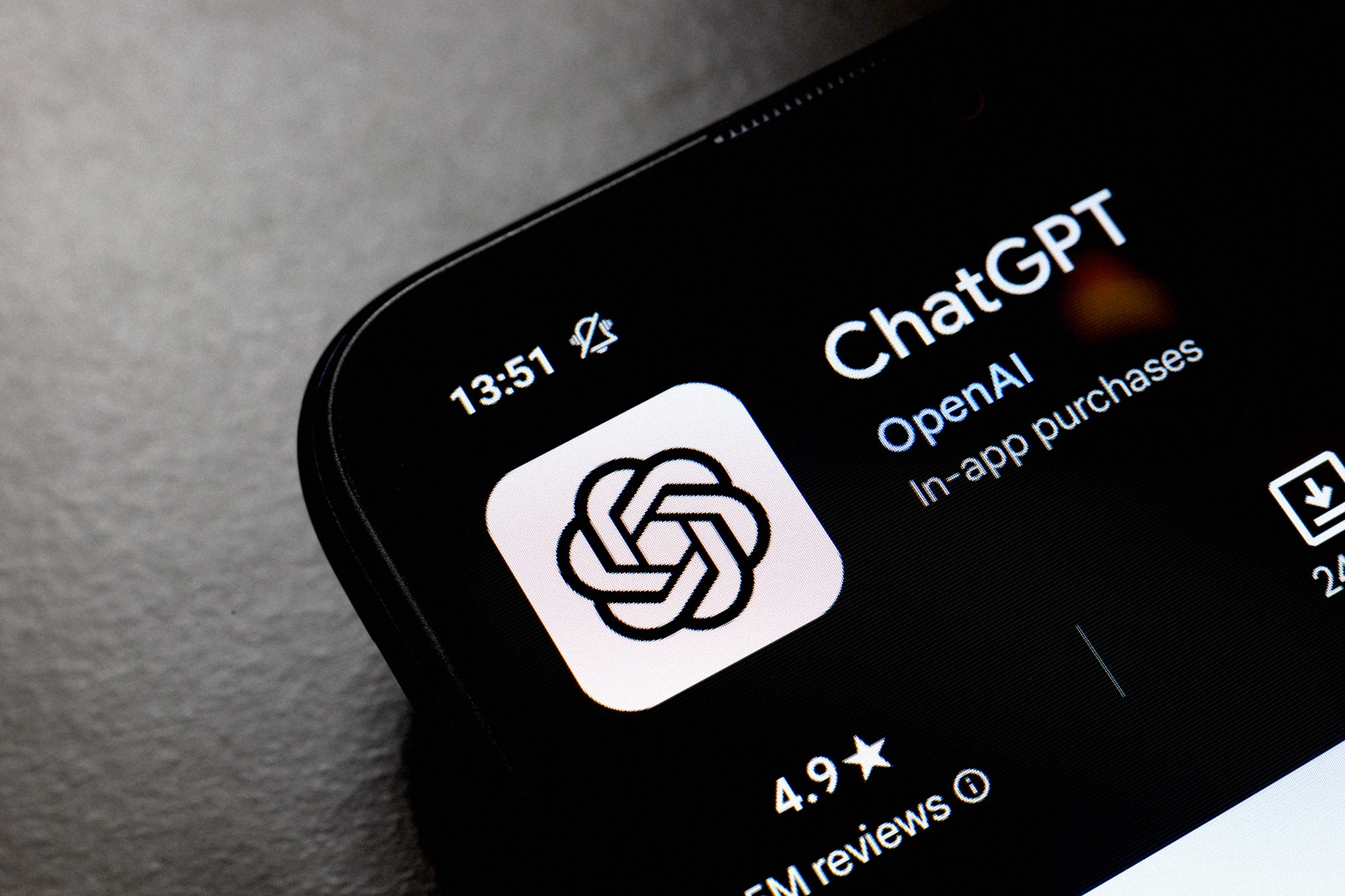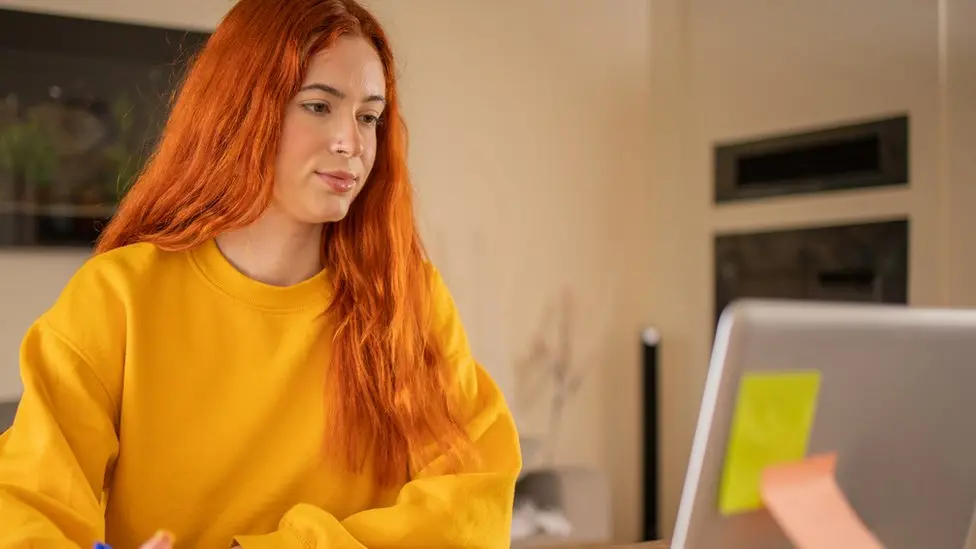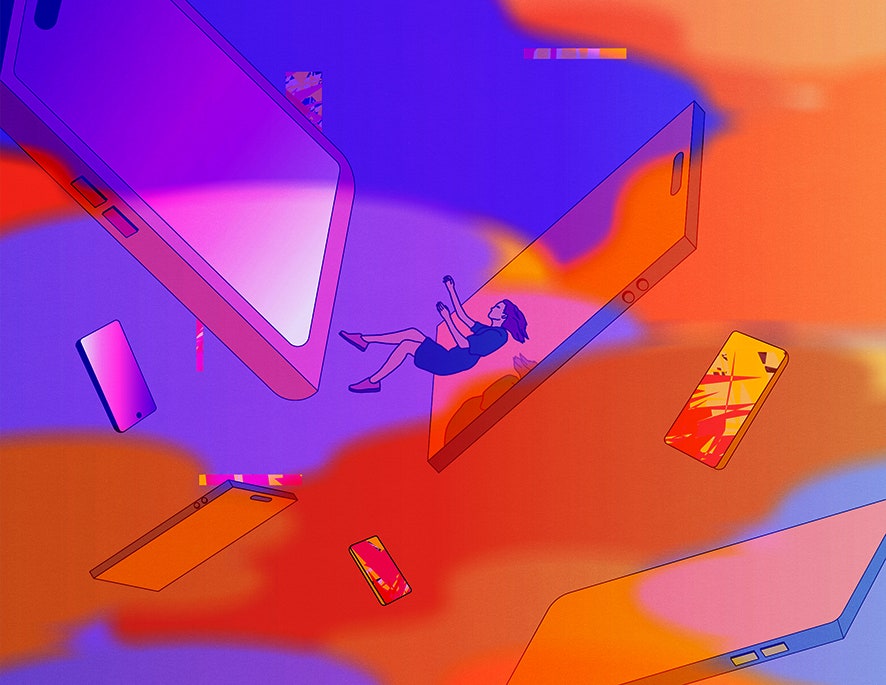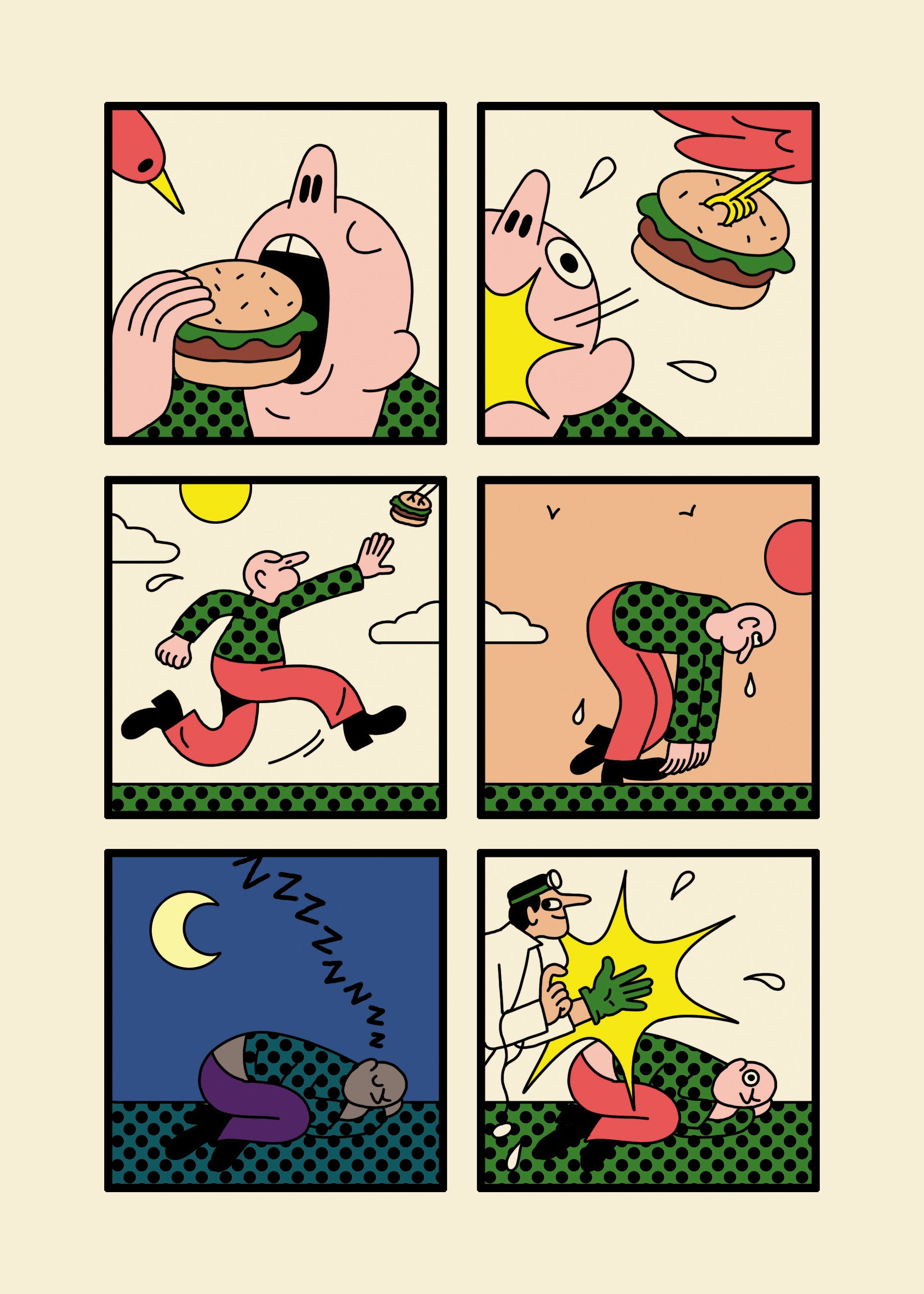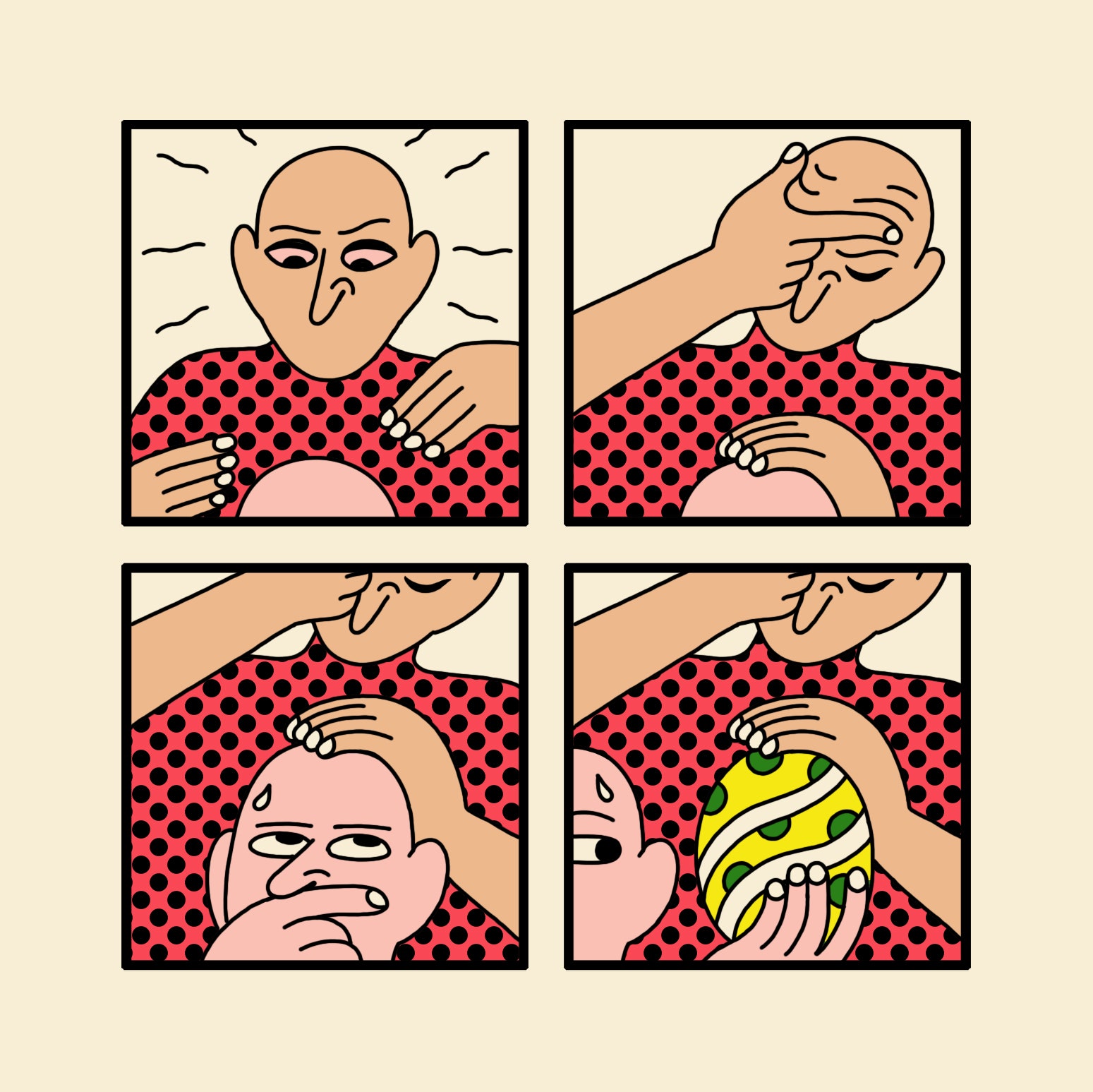Try These Tricks to Free Up More Screen Real Estate on a Mac
Try These Tricks to Free Up More Screen Real Estate on a Mac
If you're a Mac user who wants to maximize your screen space, there are a few tricks you can try to free up more real...

Try These Tricks to Free Up More Screen Real Estate on a Mac
If you’re a Mac user who wants to maximize your screen space, there are a few tricks you can try to free up more real estate on your display. Here are some tips:
1. Use full screen mode for apps: Many apps on Mac have a full screen mode that can help you maximize your screen space. You can enter full screen mode by clicking the green button in the top left corner of the app window.
2. Hide the dock: The dock at the bottom of your screen takes up valuable space. You can set it to auto-hide by going to System Preferences > Dock and checking the “Automatically hide and show the Dock” option.
3. Use split screen view: You can also use split screen view to view two apps side by side. Just click and hold on the green full screen button and drag the window to the side of the screen you want to use.
4. Organize your desktop: Keep your desktop clutter-free by organizing files into folders. You can also use Stacks to automatically organize files on your desktop into neat stacks.
5. Customize your menu bar: You can customize the menu bar at the top of your screen by rearranging icons or removing unnecessary ones. Just click and drag to rearrange or hold down Command while dragging to remove.
By following these tips, you can free up more screen real estate on your Mac and create a more productive and spacious workspace.